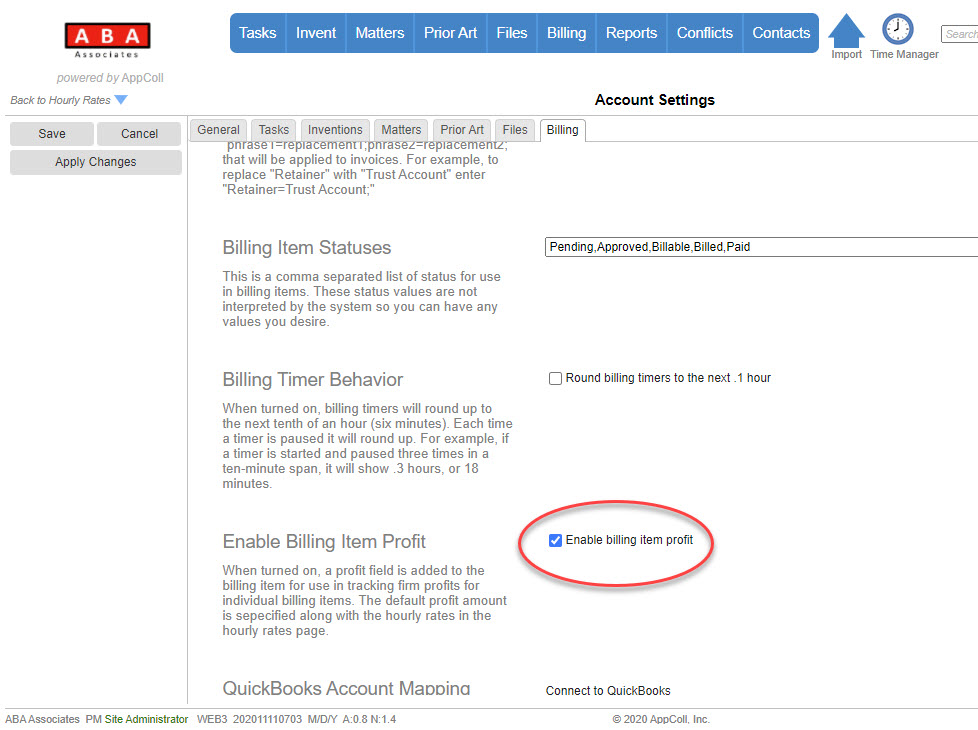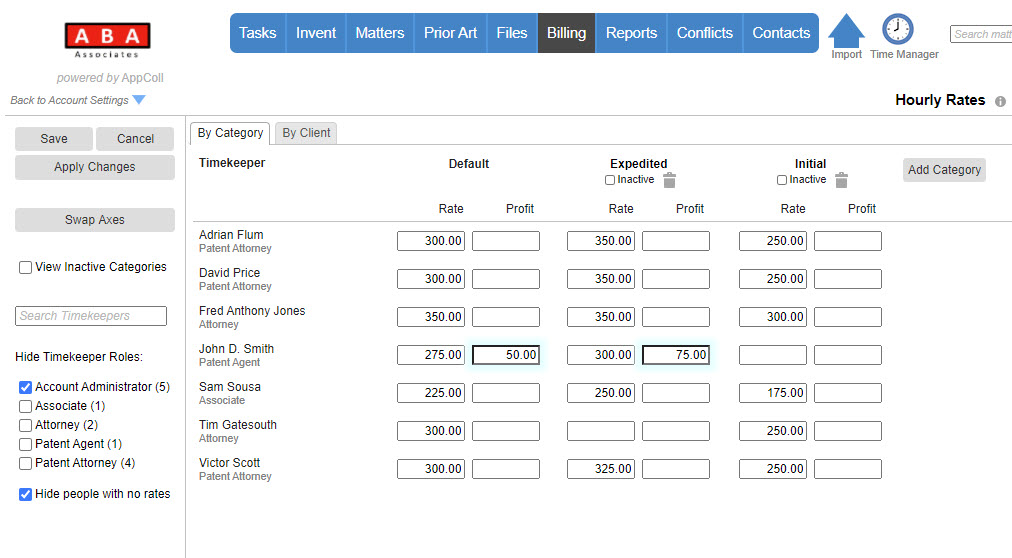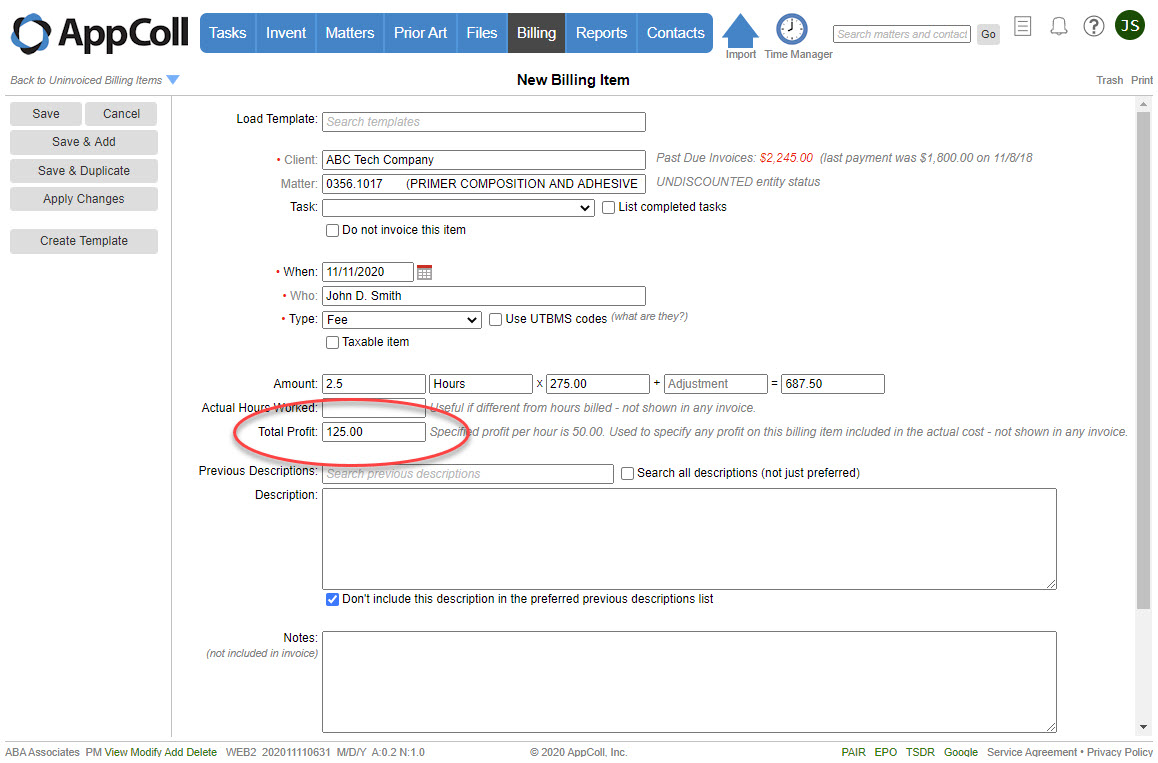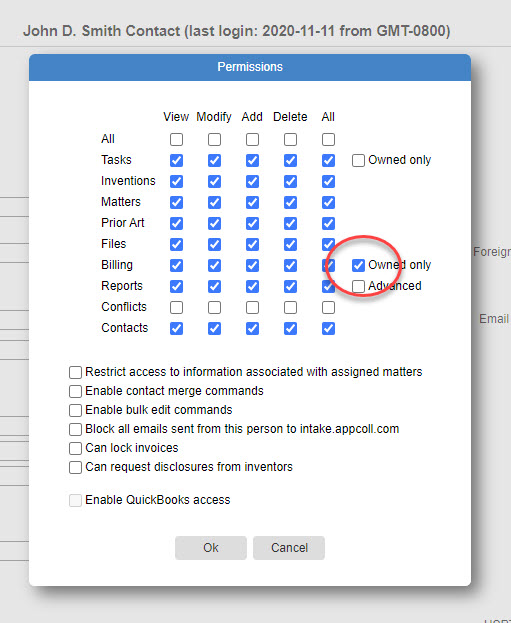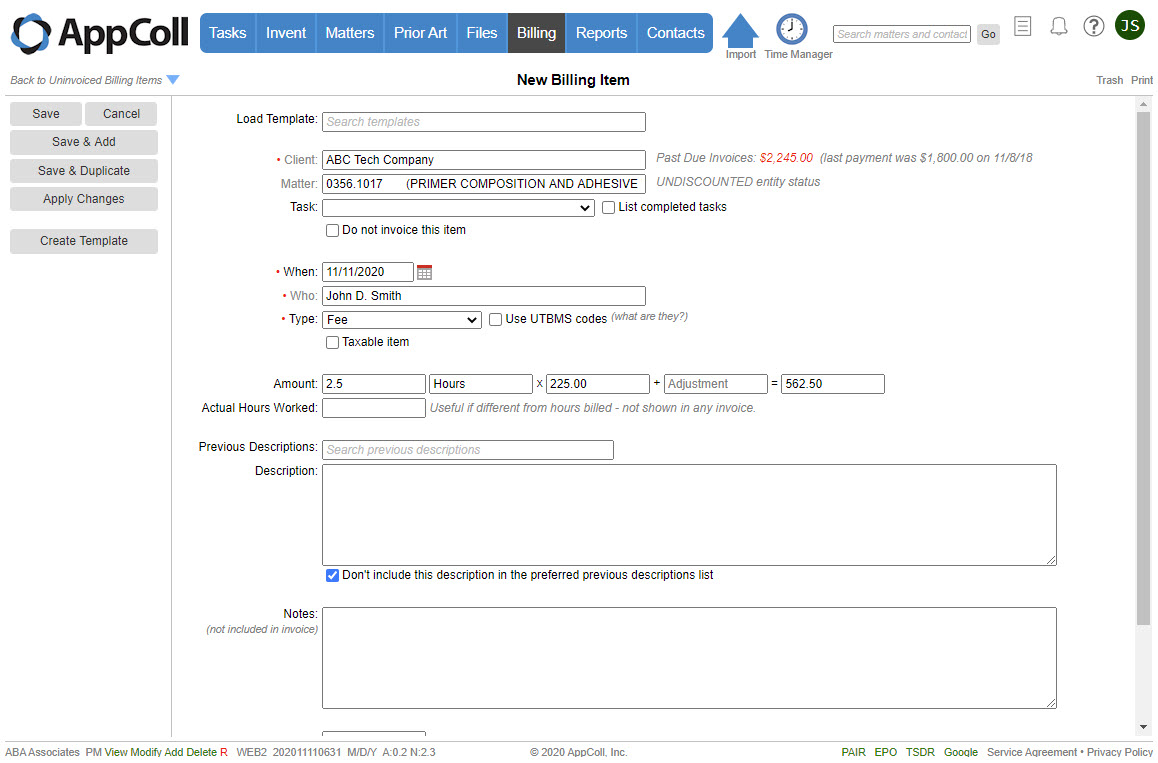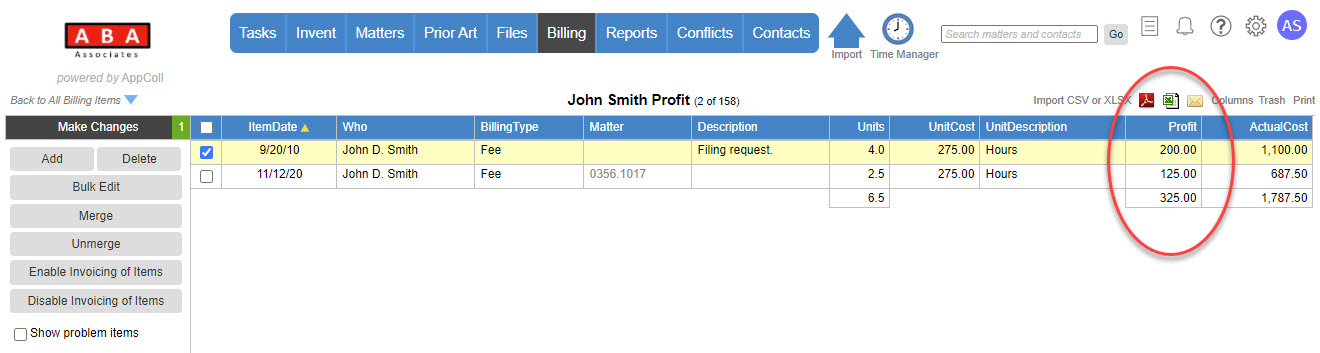AppColl's billing profit feature is used to help manage situations where the hourly rate paid by a client is split between the timekeeper doing the work and the law firm. For example, you may have an patent agent drafting patent applications for a client. The client is charged $300/hour. The patent agent receives $225/hour and the remainder, $75/hour, is profit for your firm.
When using billing profit you specify both a client hourly rate and a profit rate for a given timekeeper. When creating new billing items, both the client hourly rate and the profit will automatically be added when the timekeeper is selected. Client and profit rates are tracked separately and reports can be generated for either value. It is not necessary to enter a profit rate for all timekeepers.
Profit values apply to Fee type billing items and are for your internal use only. They do not affect or appear in invoices in any way. Only the full client rate is used in invoices.
Enabling Billing Profit
This feature is only available if your account has hourly rate categories enabled. Click here for more information.
Billing profit is not enabled by default. To enable it, go to the Billing tab in the Settings page.
Entering Profit Rates
Profit values are entered in the Hourly Rates page next to the corresponding full client rate. In the example below, a Profit rate has been entered for John D. Smith.
Important: The Rate value is the full client rate and includes the Profit. In the example below for the Expedited rate category, the client is charged $300/hour, John receives $225/hour and the firm $75/hour.
Using Profit in Billing Items
When enabled, a profit field will show in the billing item details page which shows the total profit for the item. This field will be populated automatically as the product of the profit rate in the rate category and the number of hours. When the number of hours is changed, the profit will change.
Note that billing items entered using the Time Manager will not show the profit in the pop-up window, even though it will be calculated if profit is specified.
Preventing Users from Seeing Profit
There may be circumstances where the profit rate needs to be hidden from a user. To do this, select the billing "Owned Only" permission setting for the user.
With this setting all client and profit rates are hidden from the user. When a user with "Owned Only" views billing items, either in the main billing module table or an individual item, they can only see their own billing items and the hourly rates they see are the client rates minus the profit.
Viewing or Exporting Profit Reports
To view or export profit for multiple billing items, simply add the Profit column using the Columns link in the upper right corner of the main billing module page. You can then print or export this information using the links in the upper right part of the page.