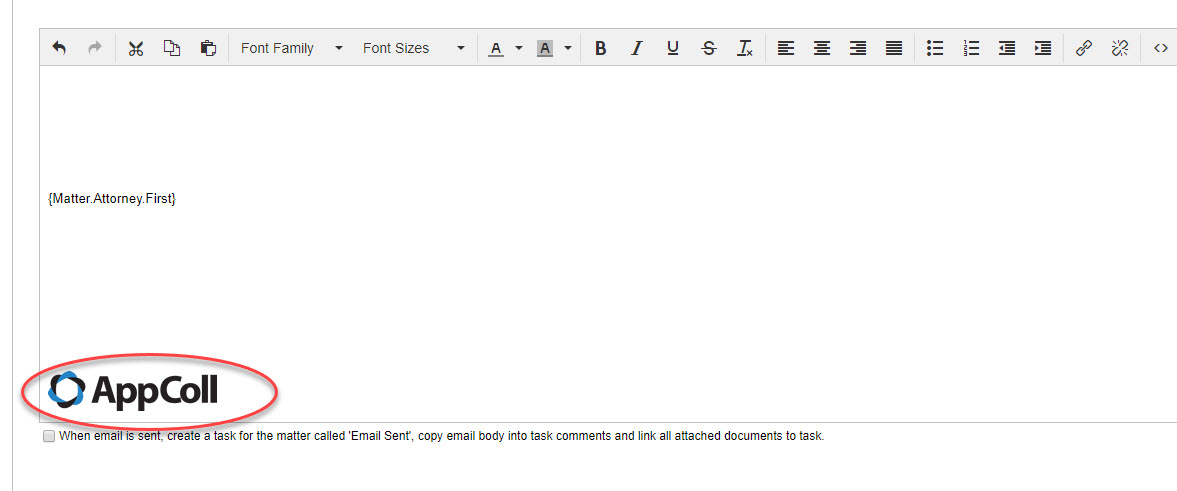When creating email templates, as explained here, you can also add a logo or any other image file(s) you wish by following these steps:
1) Edit or create the email template you wish to add a logo.
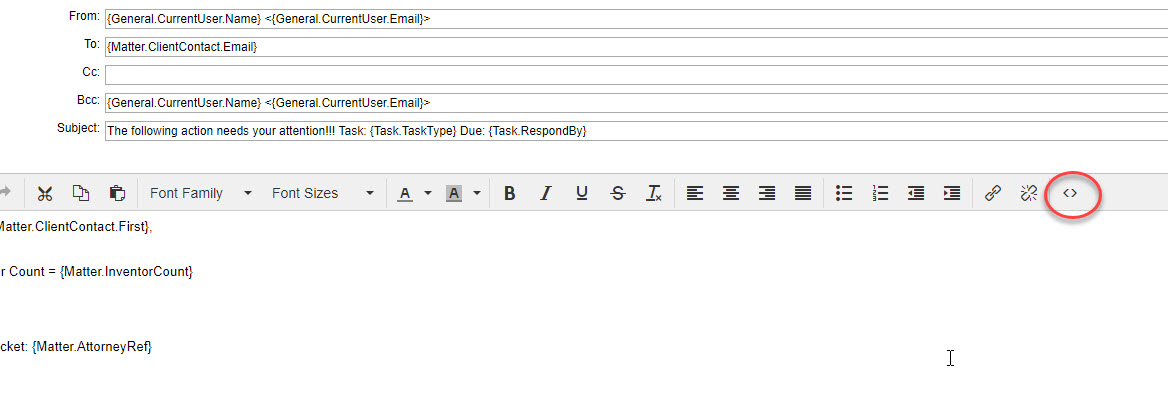
2) Click the <> symbol as shown below. This opens the html editor of the email template
3) Paste the following syntax in the desire location in the template.
<img src"the url to your logo"/>. Please replace the the url to your logo portion with the exact location of your image.
See the screenshot below for an example of the AppColl logo's url.
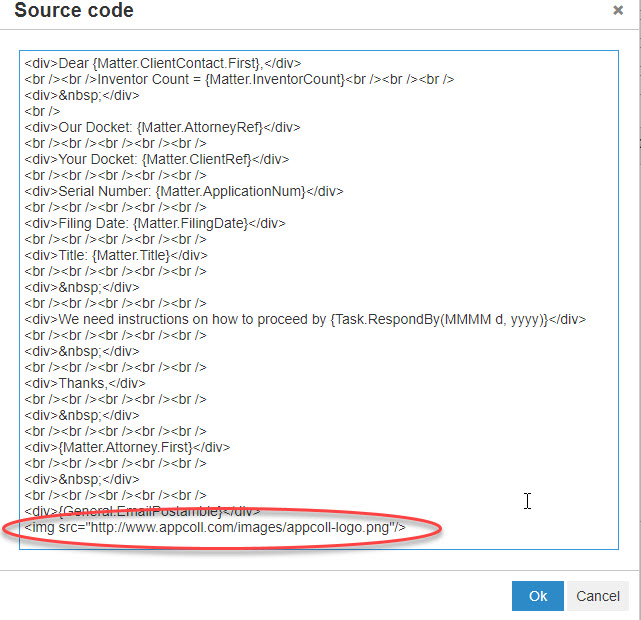
4) Save the html changes. Now you will see your logo in your template as shown below. Moving forward, the logo will always appear in the emails sent.