If you have multiple people in your firm or company that need to receive a report with the same information but filtered based on the current user, you can do this easily by specifying the "<current user>" as the value for a filter in the Filters box for columns that are AppColl contacts. When different people login, they will see different results based on the filter.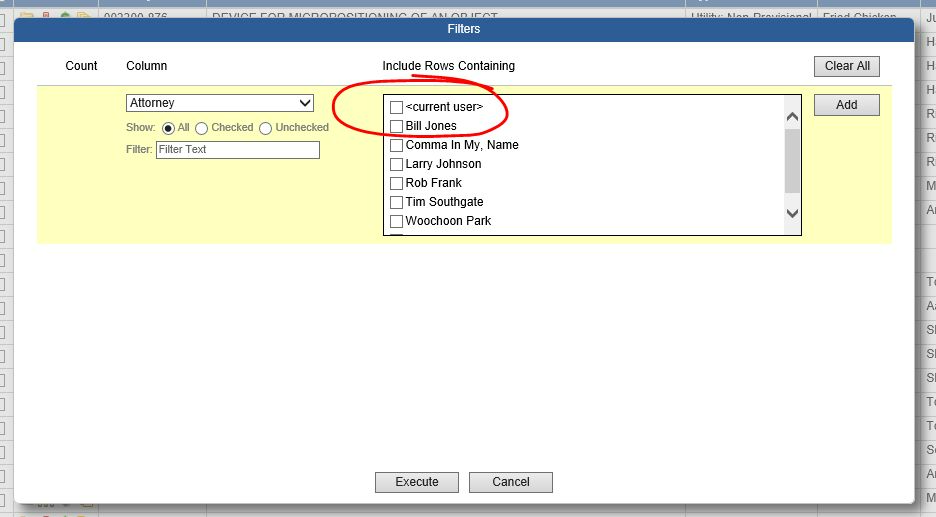
You can also use a <current user> filter in a scheduled report, provided that the recipient is an AppColl contact. When AppColl runs the report (which is done in a background task without anyone logged in - e,g. no "current user"), it uses the report recipient as the "current user" for the filtering.