This FAQ answers any questions you may have on sponsoring AppColl.
Here are the steps:
- Sponsor AppColl to access your Patent Center account. Sponsoring email is myuspto@appcoll.com.
- The USPTO will email a confirmation to AppColl and AppColl adds your sponsorship to the account(s) associated with the login.
- Select the registration number in the AppColl Settings page to make the registration number the global default used for the account.
Step 1
The "sponsoring" attorney must complete the steps to sponsor AppColl. This will be required if you still want to update your data from Patent Center via AppColl. The email address to sponsor AppColl is myuspto@appcoll.com. Go to Patent Center and select the Manage > Sponsor Users menu option.
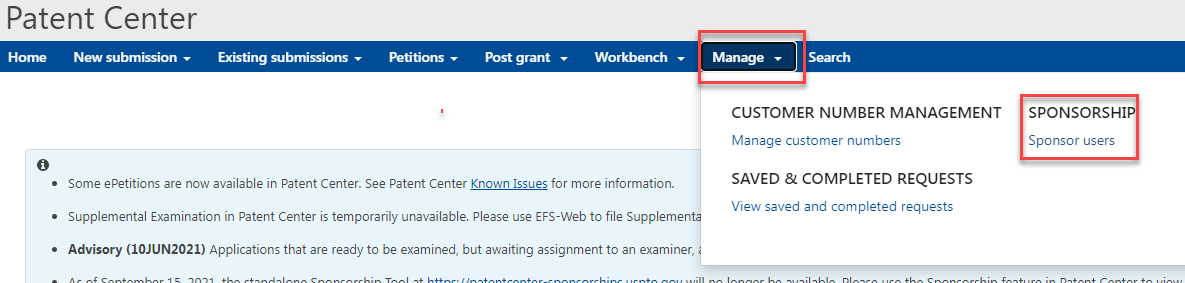
Then click the Sponsor users button shown below. Enter the email address to be sponsored and click validate emails.
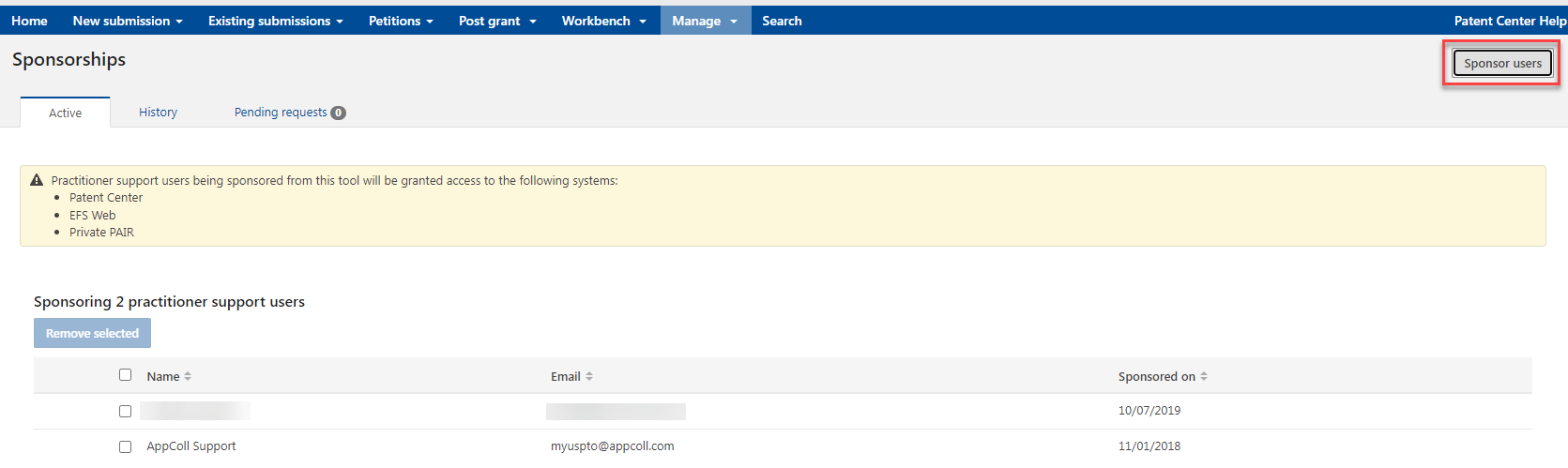
Once these steps are complete, the USPTO begins their sponsorship authentication process.
Step 2
When the USPTO finalizes the sponsorship, a confirmation email is sent to AppColl which includes your name, registration number, and email associated with the sponsorship. AppColl automatically links the sponsorship to any account(s) that have the email as a login to AppColl.
IMPORTANT: The email address associated with the sponsoring attorney's MyUSPTO account may be different than your AppColl login email. If you have sponsored AppColl and do not see the registration information on the Settings page after 24hrs, this may be the case. Please contact support@appcoll.com. for assistance.
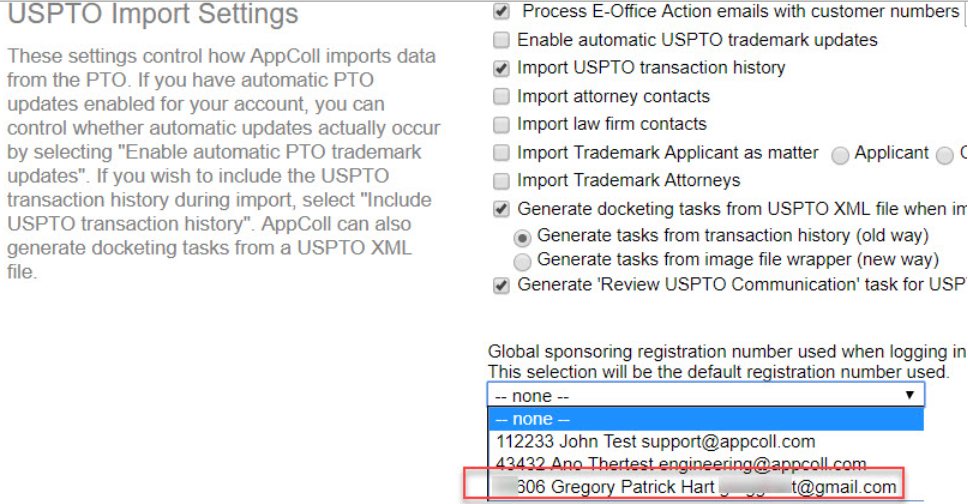
Once you have verified one or more sponsoring registration numbers, these are now available to associate with individual matters, attorneys or your account as a whole.
Step 3
Your account now includes three distinct Patent Registration Number drop downs. You'll see one in the USPTO Import Settings section of the Settings Page as shown below. Similar drop downs are also shown in Contact and Matter Detail pages. You can associate a sponsored registration number to individual matters, to attorneys, or on the settings page to apply across all matters.
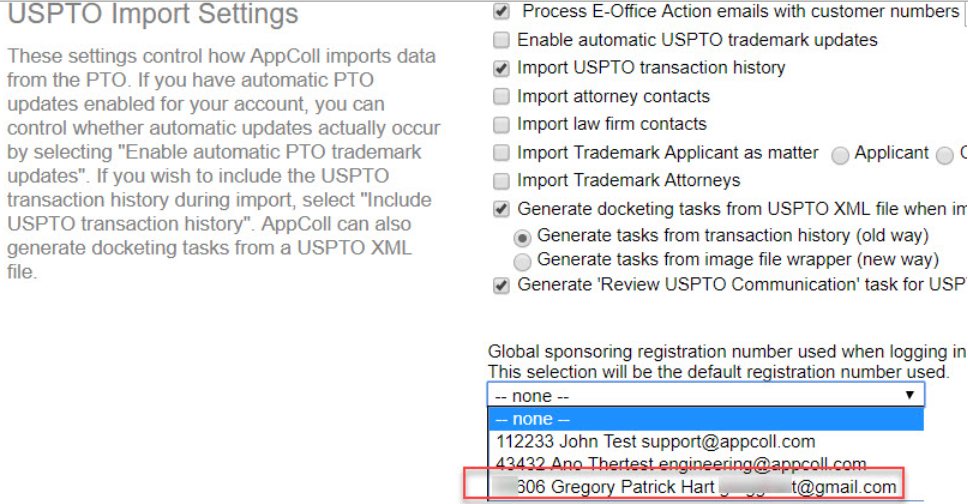
When AppColl tries to retrieve information from Patent Center, it first looks for a registration number associated with the individual matter. If a number exists, AppColl tries to access Patent Center through the sponsorship associated with the registration number. If no number exists for the matter, AppColl then looks for a registration number associated with the matter attorney, which would have been set up in the attorney’s contact details page. If a number exists in the attorney’s contact record, AppColl tries to access Patent Center through the sponsorship associated with the attorney’s registration number. If no number exists in the attorney contact record, AppColl then looks for a global registration number that would have been set in the USPTO Import Settings” section of the Settings page. If no number exists in the Settings page, AppColl cannot access your Patent Center data. The advantage of this approach is to allow multiple registration numbers across matters and attorneys, while still having a global default for those matters and contacts that do not have a specific registration