You can back up all of your data in AppColl with just a few mouse clicks.
Backing up your AppColl Database
Backups are available for Tasks, Task Types, Matters, Prior Art, Billing, and Contacts. Within the desired module, follow the steps below.
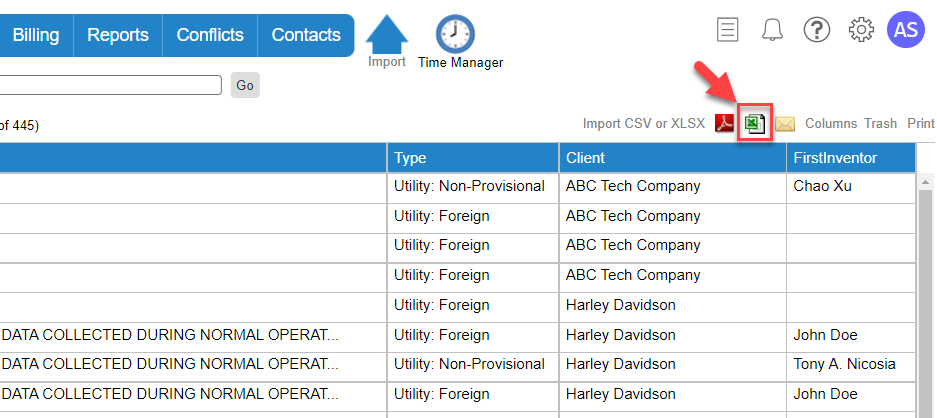 2) In the popup window, select the "All information in the database" radio button.
2) In the popup window, select the "All information in the database" radio button.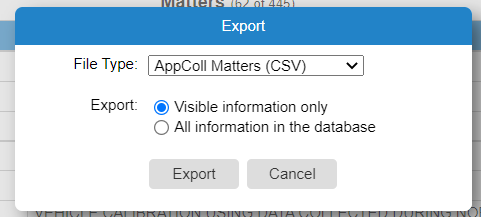
3) Click the Export button and specify a location for the data.
4) Open the CSV file with any spreadsheet program.
Tasks: There is a single set of data that can be downloaded for Tasks.
Matters: There are three separate sets of data that can be downloaded for Matters.
- "AppColl Matters (CSV)" includes all of the details for each matter.
- "AppColl Inventors (CSV)" includes all of the inventors for each matter.
- "AppColl Connections (CSV)" includes all of the priority and subject matter connections between matters.
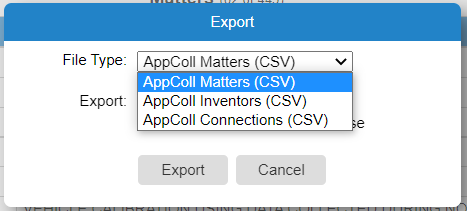
Prior Art: There are two separate sets of data that can be downloaded for Prior Art.
- "AppColl All Matters Prior Art (CSV)" includes the summary information for the number of references per matter. This information is basic and does not include the details of the references.
- "AppColl Matter Reference Links (CSV)" includes details of all references associated with each matter and how and when they were cited.
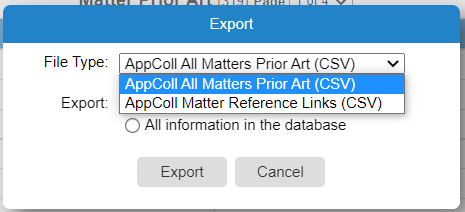
Billing: There is a single set of data that can be downloaded for Billing. Please note, the contents and format of an invoice cannot be downloaded as a data set. However, PDF files of invoices can be downloaded as discussed below.
Contacts: There is a single set of data that can downloaded for Contacts.
Task Type Rules: If desired, task type rules also can be downloaded. There are 3 separate sets of data downloadable for Task Rules.
- "AppColl Task Types (CSV)" includes the basic details of each task type, but not the triggering events or notifications.
- "AppColl Task Type Notifications (CSV)" includes details of any email or calendar notifications that have been set up for each task type.
- "AppColl Task Type Triggers (CSV)" includes details of any triggering events that have been set up for each task type.
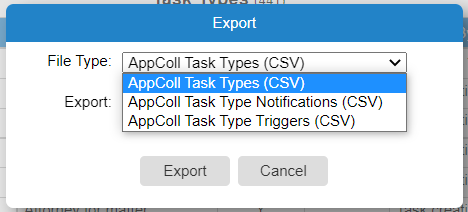
Backing up your Files
You can download Zip files for all files uploaded to or generated within AppColl.
1) Go to the Files module.
2) Select the folder(s) you wish to download by clicking the checkbox in the left column.
3) Click the Download Zip File button.
4) Warning: Highlighting all folders and clicking Download could take a very long time, depending on the number of matters and files stored in AppColl. If you store lots of media files in AppColl, we highly recommend downloading the larger clients as independent Zip files.
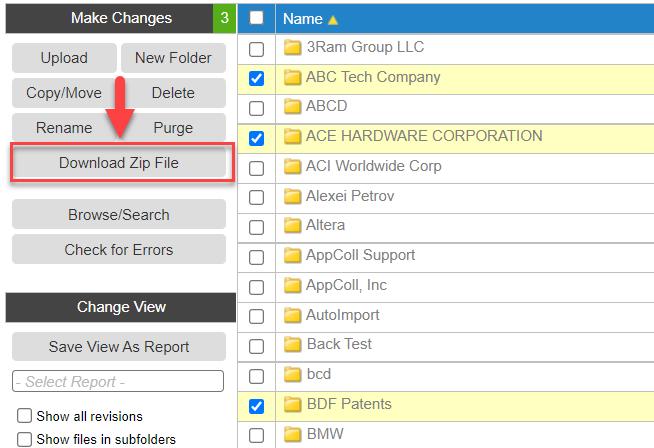
Here are some notable folders worth downloading:
1) Client Folders: each client name has its own folder, with a folder for each matter for that client, and with each matter having its own sub-folders.
2) Invoices: all invoices created within AppColl.
3) Imported: all XML files that have been uploaded into AppColl when importing data from Patent Center.
4) Email Templates: all mail merge emails created by you.
5) Form Letters: all mail merge letters created by you.
6) IDS: all AppColl generated IDSs (in their native XML format).
7) References: all patent references uploaded into AppColl by you.