Form fields are used to insert information from your AppColl account into emails or documents. A form field explorer is available on certain pages and can be accessed by showing the History/Discussion left-hand panel and clicking on the Form Fields tab. The purpose of this explorer is to list all available form fields, allow previewing of their values, and easy insertion of the correct field name into email templates.
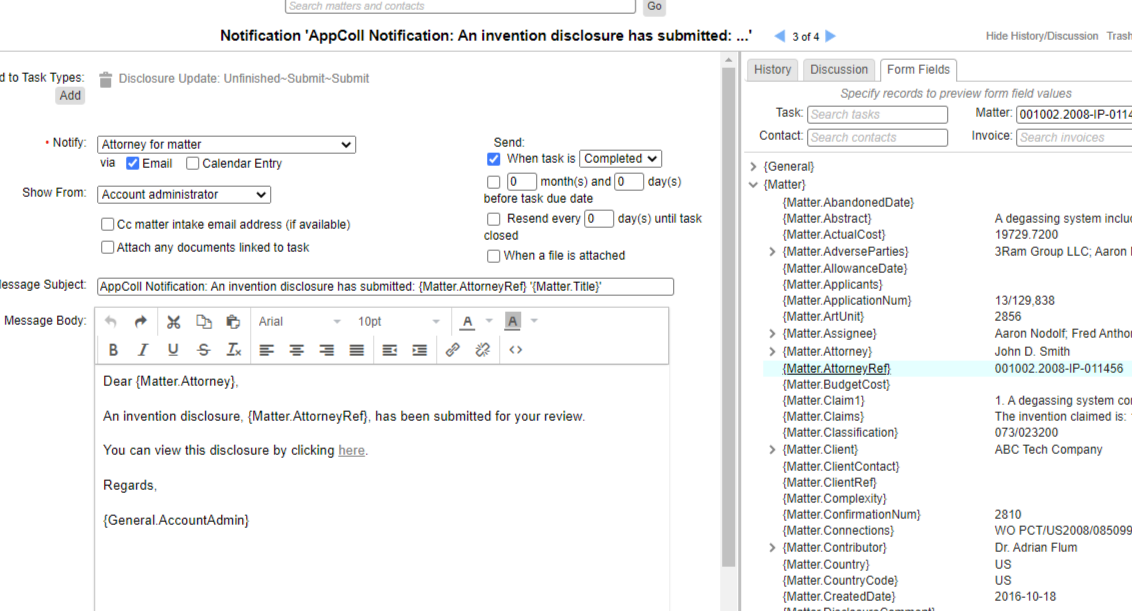
At the top level, each category of fields can be expanded to see the contained fields. If a specific task, matter, contact or invoice is selected in the drop down searches at the top of the form field explorer, the list of fields will show the values from the specified records (e.g. the value that would be generated in a email/form letter).
Some pages will auto-populate the drop down searches. For example, if you go to a matter’s detail page the matter drop down search will be populated with that matter.
Fields like {Matter.Client} can be further expanded to see sub-fields such as {Matter.Client.Address}.
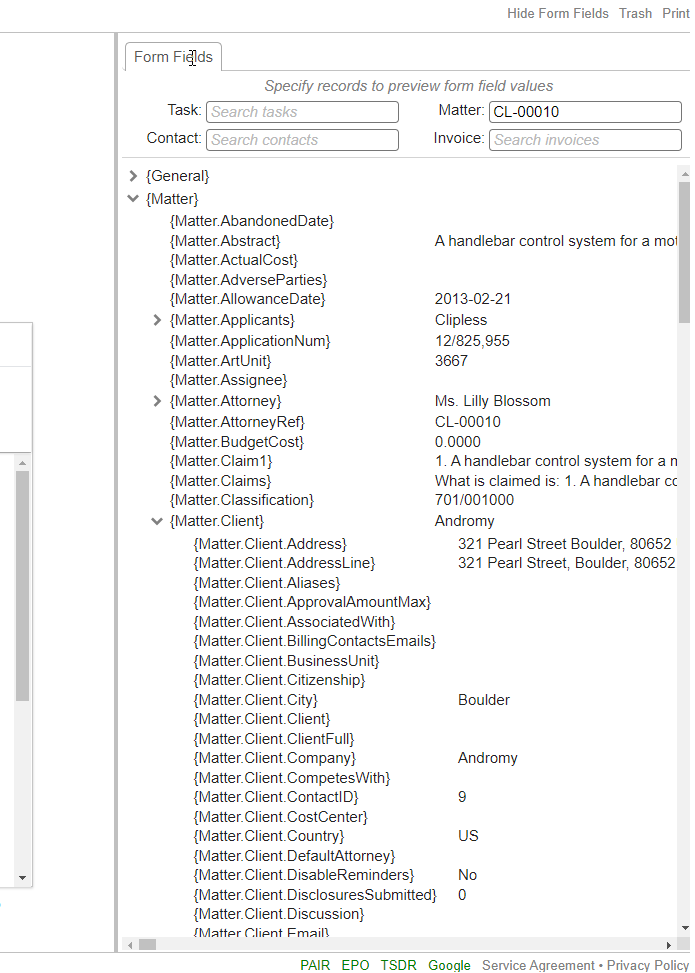
Another feature of the form field explorer is the ability to insert a form field into a selected control. This only works for controls where this is useful such as the email template “From”, “To”, “CC”, “BCC”, “Subject”, and email body controls. To insert a form field select the location in the control that you would like it inserted and then click the form field name (Be sure not to click anywhere else before selecting the form field).