Task types have a Default Comment field that can be used to store useful information about that task type, such as what specific actions have been done or need to be done to complete the task, standard steps that should be taken to complete the task, or information about the task that caused this task to be triggered. AppColl will generate the Default Comment when it automatically generates the task type. However, AppColl doesn't add anything to the default comment for each task type. This is something users can add.
To set up a Default Comment for a task type:
- In the Tasks module, click on the Manage Task Types link in the Navigate section of the left column.
- Find the task type you wish to modify in the list and click on it.
- Scroll down to the Default Comment section near the bottom of the page and enter your comment into the text box.
- Click the Save button in the upper left corner.
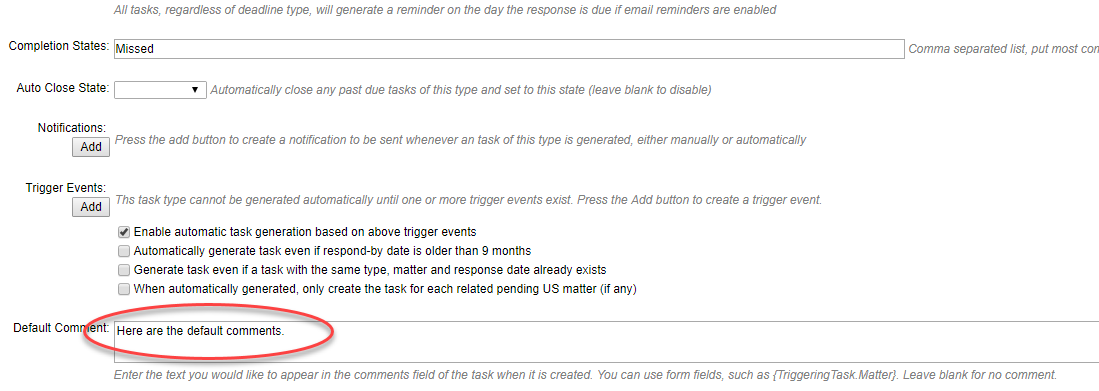
- Now when any tasks are added, the comments will automatically appear.

Users can include form fields in the default comments, such as {TriggeringTask.Comment}. Using this will allow comments from the original task to be carried over to the next triggered task (for example, 2 Month deadline to 3 Month deadline - Learn more about how to use form fields here.) Before the comment is stored in the triggered task, these form fields are substituted with the relevant information from the database. Below are some examples of how this can be particularly useful:
- If you have a task that can be triggered from multiple different tasks, and you would like to know which task triggered the task, simply put {TriggeringTask.TaskType} in the Default Comment text box. (Note: this will only work if the form field is in the Default Comment field when the task triggered.) When viewing the generated task, you will see the triggering task type in the comment field. A good example is the File Supplemental IDS task type, which can be triggered by several different task types, such as "Receive Notice of Allowance," or "Receive Non-Final Office Action." Including information about the triggering task type and matter can be very helpful when preparing the IDS.
- If you want to know which matter triggered a task, include {TriggeringTask.Matter} in the Default Comment text box.
- If you would like to see the client contact's phone number, include {Matter.ClientContact.Phone} in the Default Comment text box.