Overview
Cross-Cite all References in a Matter Family
Before you can cross-cite all references in a matter family you must first ensure that all matters in the family are correctly connected. The matter family is created by making connections. When importing matters from the USPTO or Espacenet, AppColl will automatically add connections. When adding new matters, you will need to manually add connections to priority applications. This is done using the connections Add button on the matter details page. The list of matters in the family related to the current matter is shown on the left of the page.
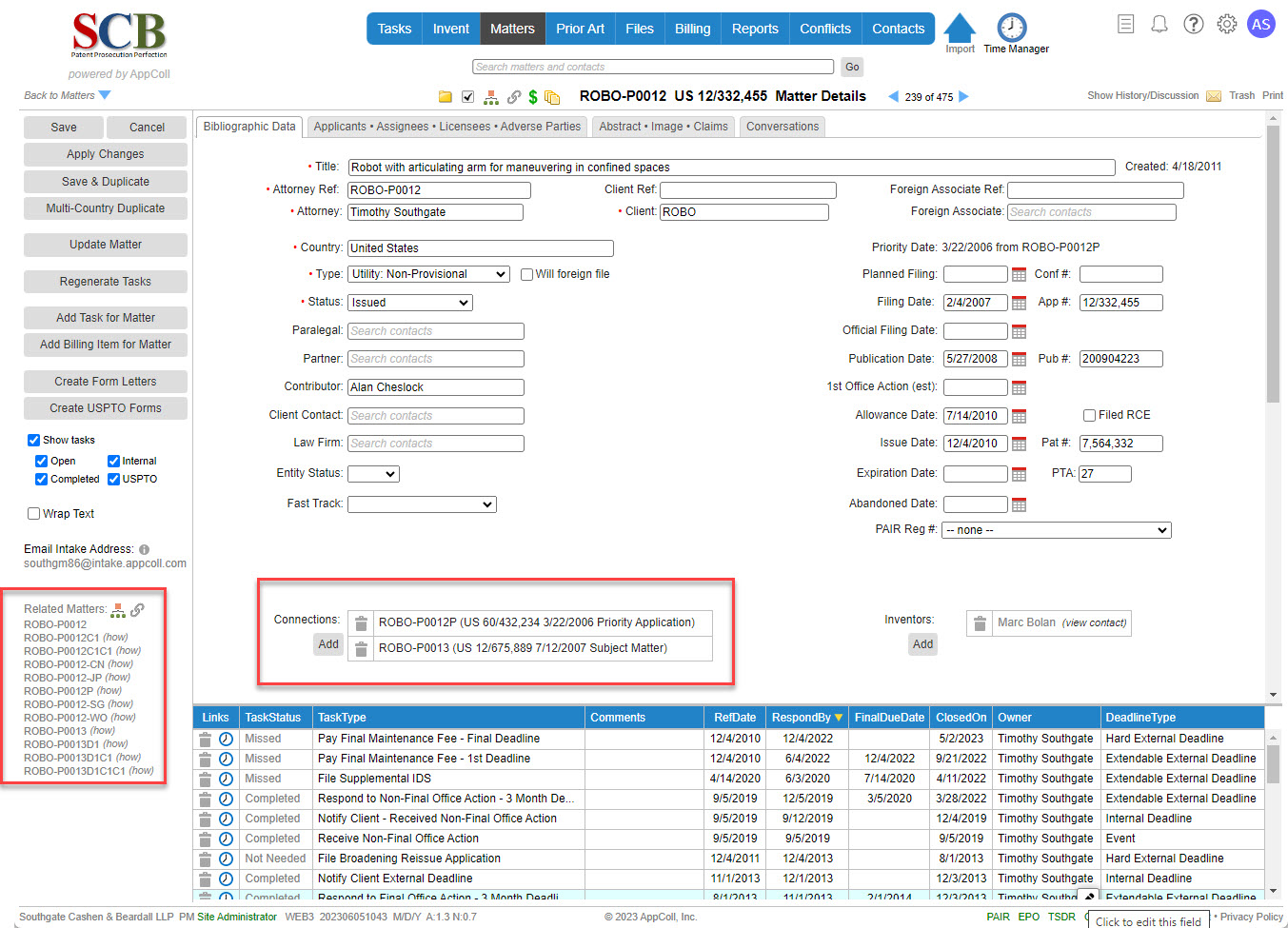
Below are the steps to cross-cite all references in a matter family:
- Go to the Prior Art module.
- Select the row for the Matter you wish to cite all the family's prior art.
- Click the Cross-Cite button.

- Review the message and then click the OK button.

AppColl will now associate the prior art from all related matters to the the target matter.
Cross-Cite References Between Selected Matters
You may wish to make the set of references for a specific set of matters the same, ignoring matter families. To do this, perform the following steps:
- Go to the Prior Art module.
- Select the rows for the Matters that you wish to have the same superset of references.
- Click the Selected Cross-Cite button.

- Review the message and then click the OK button.

All of the selected matters will now have the same superset of references. For example, if you select 3 matters that have references AX, ABC, and BXY respectively, all matters will have references ABCXY after the cross-cite.
Copy Selected References from one Matter to Another
If you simply want to copy a selected set of references from one matter to another, this is done using the following steps.
- Open the Prior Art module.
- Select the Matter you wish to work with.

- Select the References you wish to copy to the other matter.
- Click on the Link Refs To Matter button.

- Search for and select the destination matter by typing in the Matter field.
- Specify the citation status for the references in the Refs are section.
- Specify whether the references are not considered or considered by the examiner in the Refs are section.
- Choose If a link already exists between reference and matter, replace it, if needed.
- Click the Link button.
