AppColl has a convenient way to search for matters and contacts that is available from any page in AppColl. Click on the search box at the top of every page and start typing.
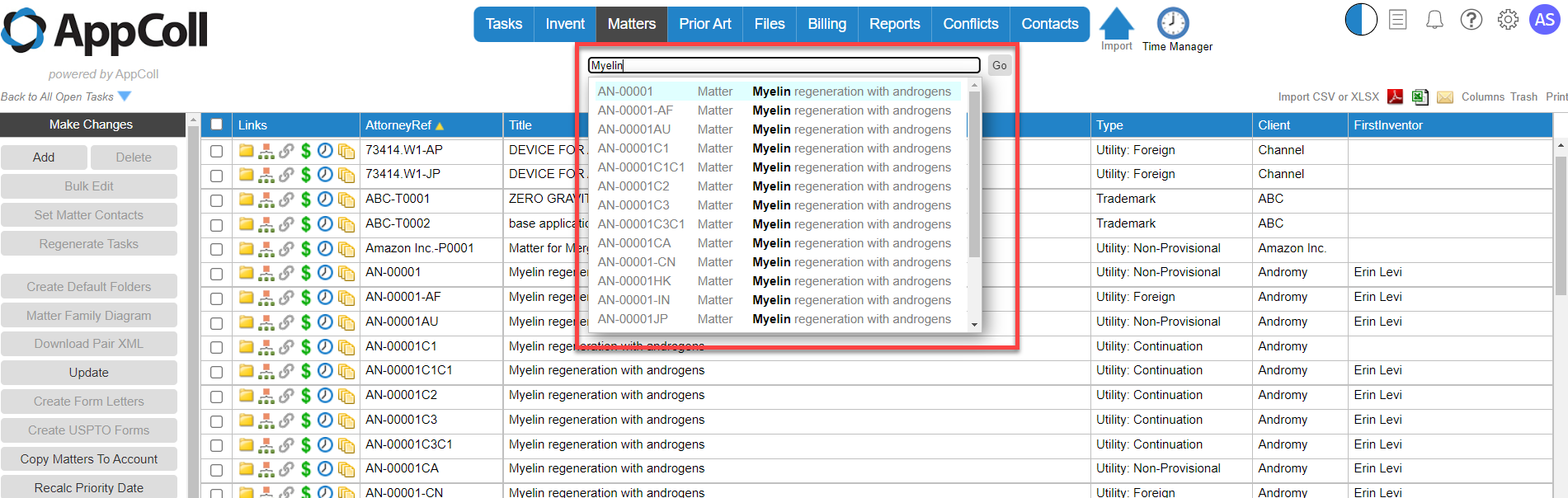
When you enter one or more characters into the search box, AppColl searches for matters and contacts using the following database fields (in a case insensitive manner). AppColl will return a match if the text entered appears anywhere in the field. AppColl highlights in the text where the string is found.
Matters:
- ApplicationNum
- AttorneyRef
- ClientRef
- ForeignAssociateRef
- PatentNum
- PublicationNum
- Title
Contacts:
- Company
- Name
- Nickname
- Role
- ShortName
- Title
If you are searching matter reference numbers, such as the application number or patent number, punctuation is ignored. So, typing 1234 will match a matter with application number 12/345,678 and also a matter with patent number 9,123,456. This makes it much easier to search numbers in a matter. Note that if the punctuation in the search text doesn't match the field in the matter exactly, it won't be highlighted in bold in the drop-down list of matches.
If you click on a line in the drop down list that is shown, that item will be opened. If the item is in a different module from the current module you are in, or if the current item has been changed, the newly searched item will be opened in a new tab (so you don't have to save any changes before searching).
There is a Go button next to the search text which will open the item shown in the search box to the left. Normally this button isn't needed, as you can just click on the list or select and press enter, however if you cut and paste a string into the search box you can use the Go button to load that entry. (Note that pressing Enter also works in this case.)